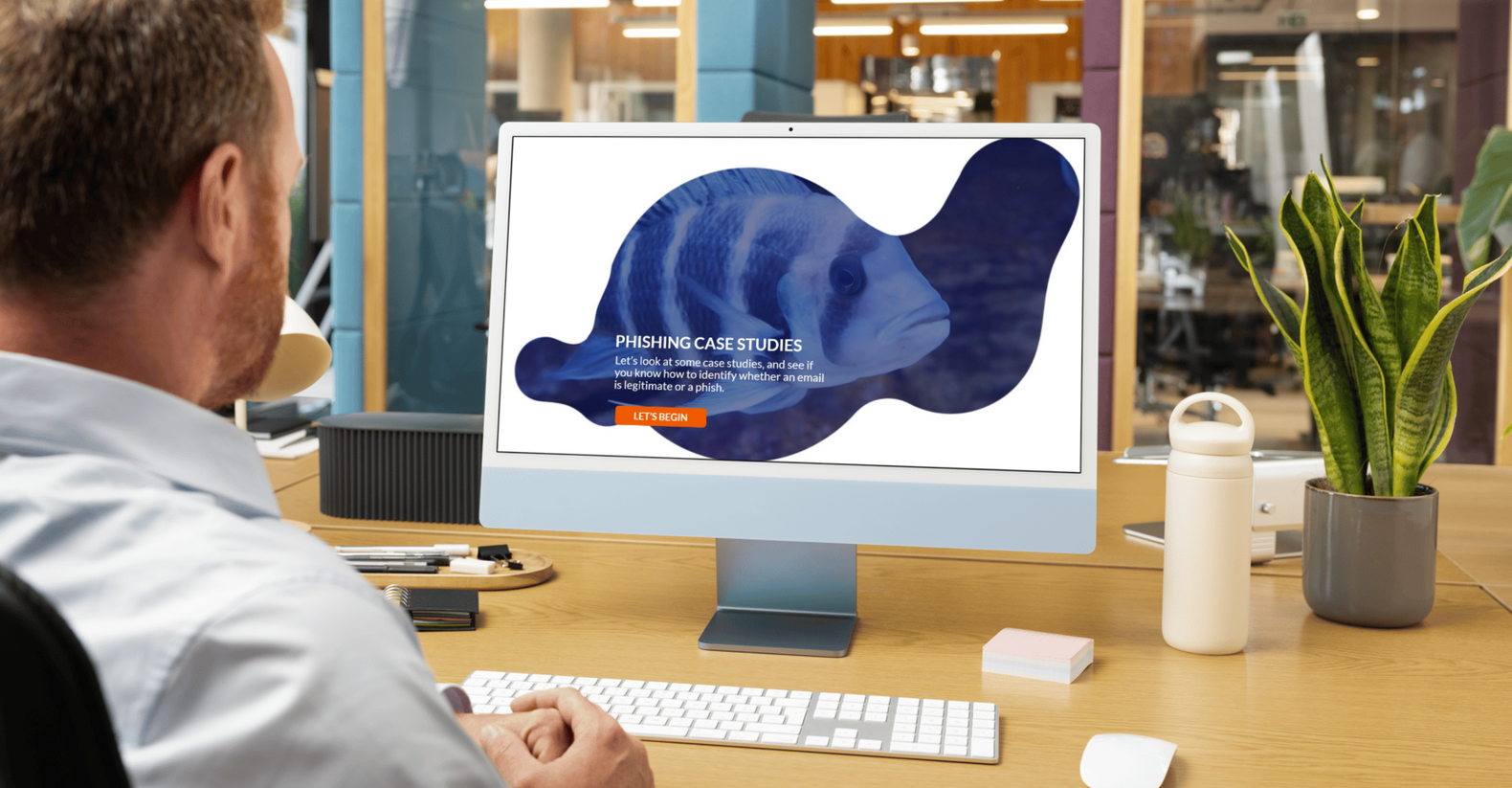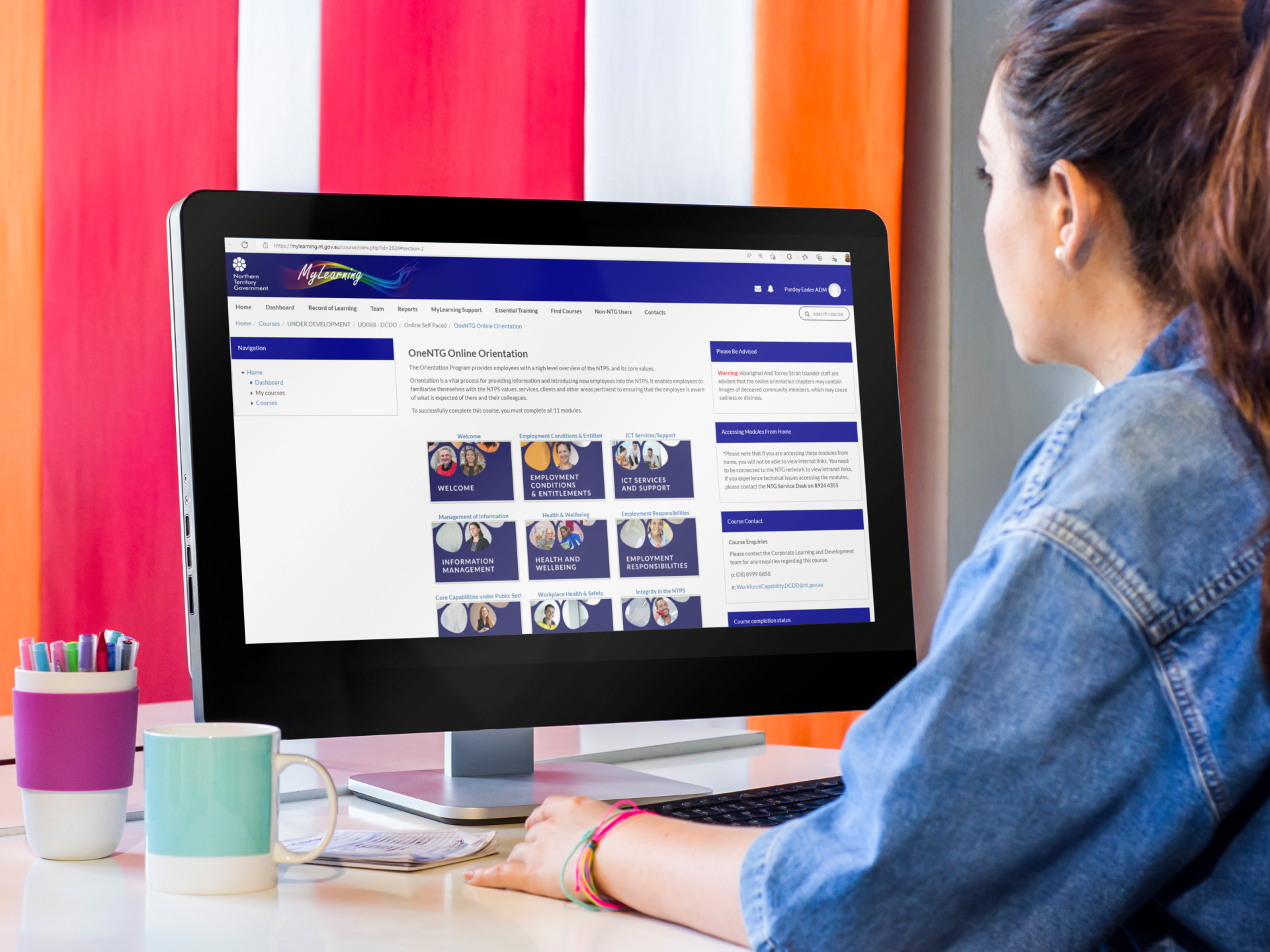How to Publish a Storyline LMS File onto Your Intranet: A Step-by-Step Guide
Do you need to publish a Storyline file to your website or intranet?
Publishing a Storyline LMS file onto your intranet or website involves a few key steps: exporting the project, uploading it to your server, linking it, and ensuring it is responsive. Following this guide will help you smoothly transition your eLearning content, making it accessible and effective for all users.
Your elearn contractor would have provided you with a zip file containing the LMS version of the files.
Step 1: Upload files to your server
Access Your Server:
- Use an FTP client or a file manager provided by your hosting service to access your server.
Navigate to the Intranet Directory:
- Locate the directory on your server where you want to host your LMS files. Typically, this would be within a folder designated for intranet resources.
Upload the ZIP File:
- Upload the ZIP file.
Extract the ZIP File:
- Extract the contents of the ZIP file into the desired directory. This should create a folder containing all necessary files and subfolders.
Step 2: Link the course
Identify the URL
- Once the files are extracted, note the URL path to the
index.htmlfile within the extracted folder. This URL will be used to access the course.
Embed using an iframe:
Embed the following iframe replacing the example url with your own.
<iframe src="http://MyServer.com/MyCourse/story.html" width="980" height="658"></iframe>
<iframe src="http://courses.captovate.com.au/mhtraining/howsyabucket/story.html" width="980" height="658"></iframe>
Step 3: Ensure responsiveness
Check Mobile Compatibility:
- Open the course URL on various devices (desktop, tablet, mobile) to ensure it displays correctly.
Use Responsive Design Tools:
- If your intranet supports responsive design frameworks (like Bootstrap), wrap your course URL in responsive containers to enhance compatibility.
Test Interactivity:
- Ensure all interactive elements (quizzes, drag-and-drop) function properly on different screen sizes. Adjust any Storyline settings if necessary.
For any further assistance, feel free to contact our support team or leave a comment below. Happy publishing!